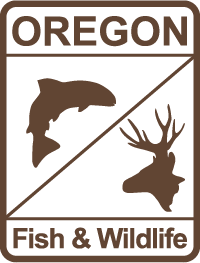Frequently Asked Questions
Learn more about how to navigate the system with ease, whether you're signing up for events, applying for a volunteer position or looking for your hunter safety certification. Below you'll find answers to common questions about using the system, troubleshooting issues, and accessing support.
Categories
We encourage you to provide as much information as possible when setting up your profile. However, at a minimum, you must include the following details to create an account: - First and Last Name |
| Verifying your email address helps us ensure you are the owner of the provided email address and enhances the security of your account. It also confirms we have the correct contact information for you. |
Many existing Hunter, Bowhunter, and Angler Education, and RV Host volunteers were migrated into VEM June 2024. However, volunteers 12 and younger were not migrated into VEM because youth volunteers require parental consent prior to registering for a volunteer opportunity.
1. Go to VEM.myodfw.com, click on the Account button in the upper right corner of your screen and click Forgot Password. 2. Enter the email address that ODFW has on file for your volunteer work. 3. You will receive an email to reset your VEM account password. Click the link in the email and enter your new password. 4. Return to the login screen and enter your email address as the username and the password just created. |
Adult Accounts can be linked to, and given authority to manage, other Contact Accounts in VEM, such as the adult’s child or partner. When this link is created between accounts, it is referred to as a Managed Relationship between Associated Contacts. Within a managed relationship, the Account that is set up to manage another is known as the Leader. Contact Accounts that are managed by the Leader are referred to as Members. The Leader can: - Modify the Member’s existing
event and volunteer opportunity registration. Per the Federal Trade
Commission's Children's Online Privacy Protection Rule (COPPA), one parent or
legal guardian is permitted to manage (lead) a youth that is under the age of
13. More than one parent or legal guardian can manage (lead) a youth’s account
who is age 13 or older. |
Create an account for Members under the age of 13 (Youth) - Once the Leader has created their account, they will login, navigate to their profile, and select Managed Relationships. |
- Click Create a New
Managed Relationship. Providing an email address for Youth is optional. It is recommended that
the Leader provide their email if they are not providing a unique email for the
Youth, as it’s the method ODFW uses to communicate with users about workshops, events and volunteer
opportunities. |
Members aged 0-17
need their Leader to disconnect their account. Adults aged 18+ can disconnect
their account at any time via their account profile. To disconnect your
account from a Leader: |
| From the homepage, click the Account button in the upper right corner of the page: |
Click Create Account: |
Choose your Registration Type: |
Many Education and RV Host volunteers that were active before June 2024 may have an existing migrated account. To access your migrated account for the first time: From the Account Login screen, click Forgot Password, and enter your email address that ODFW has associated with your volunteer application. A password reset email will be sent to you with a unique link that you will click on to verify and access your migrated account. NOTE: If you receive an error message stating that your Managed or Merged Account is pending verification, click the link in the email you received from ODFW regarding your merged account. Follow the prompts to setup your account and establish a username and password. You will need access to your email to verify your account and complete setup. Verifying your email address helps us ensure you are the owner of the provided email address and enhances the security of your account. It also confirms we have the correct contact information for you. |
Your profile is where you can manage your contact information, emergency contact information, and account settings. We recommend ensuring your profile stays current, with relevant and valid information for you. - To access your
profile, click the profile drop-down in the upper right corner and select Profile. |
1. From the Login screen, click Forgot Password. 2. Enter the email address associated with your account. 3. You will receive an email with a unique link to reset your password. Click the link and create a new password. 4. Return to the login screen to login using your new password. |
If you need to delete
your account, contact ODFW, 800-720-6339. |
An active VEM account is required prior to registering for an event.
1. Login to your account 2. Navigate to the event’s details page and click +Begin Registration | ||
3. The event will be added to your Shopping Cart. Navigate to your cart and complete the checkout process. | ||
|
An active VEM account for BOTH the parent/legal guardian AND the youth
attending the event is required prior to registering for an event. 1. As the parent/legal guardian, login to your account and click on your name in the upper right of the page. 2. Click View This
Page As and select the youth member that you are registering for an event. 3. Go to the event’s detail page check the Attest here box, acknowledging that you are responsible for your youth. - 4. Click Register and
then Checkout - 5. View and agree to the Terms and Conditions, then click Complete Transaction - If there is a fee due, you will be connected to the state’s secure payment portal to process your payment and complete your registration. - If there is no fee, continue to the steps in the checkout process to complete your registration. Questions about the event, contact the Event Lead listed on the Event’s detail page. |
1. To view and manage an
existing event registration, login to your account and click on your name in
the upper right of the page. 2. Select My Class & Event Participation 3. Click Manage
next to the event 4. Click Withdraw from this Event, and click Yes to confirm
your withdrawal. An email will be sent to the event lead, notifying them of
your withdrawal. If you paid a fee for this registration, and it is more than 7 days from the event's start date, then a refund will automatically be sent to you. Please allow 10 business days for the refund to be completed.
Questions about the event, contact the Event Lead listed on
the Event’s detail page. |
Cancel your registration 1. Cancel your registration: Login to your account and click on your name in the upper right of the page 2. Select Event Participation 3. Click Manage next to the event 4. Click Withdraw from this Event, and click Yes to confirm your withdrawal. - If there are any fees paid for this event and the withdraw is completed more than 7 days before the event starts, you will receive a full refund. |
Register your youth 1. Click View This Page As and select the youth member that you are registering for an event. 2. Go to the event’s detail page check the Attest here box, acknowledging that you are responsible for your youth. 3. Click Register and then Checkout 4. View and agree to the Terms and Conditions, then click Complete Transaction - If there is a fee due, you will be connected to the state’s secure payment portal to process your payment and complete your registration. - If there is no fee, continue to the steps in the checkout process to complete your registration. Questions about the event, contact the Event Lead listed on the Event’s detail page. |
1. If you haven't already, create an account and login. (For instructions on how to create an account, refer to the How to create an account FAQ on this page.) 2. On the homepage, under Select an Activity, click on Volunteer with ODFW to see volunteer positions available. |
3. Find the volunteer opportunity you are interested in, click on the card to open the details of the position and apply. |
4. To apply, click Apply for this Volunteer position. This starts your application. It will remain in progress until all registration requirements are complete and you have submitted your application through the "Checkout" process. * If you need to leave the page and complete your application at a later time, login to your account, and locate your application by navigating to your Dashboard and clicking Manage Applications. |
5. Click Manage/Complete Requirements |
6. Tasks to be completed will be indicated by an Action Required status. Click the Action button to open the task and follow the prompts to complete it. |
| 7. When all tasks are complete, click Submit Registration and complete the "checkout" process to complete the transaction. |
Manage and view your volunteer application in the Volunteer Applications page. Preliminary Pending Active Inactive |
If you have requested to be withdrawn from your volunteer position or held an Inactive status for 12 months, your application will no longer appear under ‘Volunteer Applications’. You may re-register for the position if it is available. |
1. Login to your account and click Volunteer with ODFW under Select an Activity, and click Yes under Positions included in active events? to view available positions. To help filter your search, use the additional search parameters.
|
2. Click on the event card and scroll to the Volunteer Opportunities section. If the registration window for volunteers is open, click on the Select a Volunteer Position dropdown menu to select the position you are registering for. * You must be an active volunteer for the position you are registering for. |
To view your volunteer registration, click on your name in the upper right corner of the page, and select Volunteer Applications, locate the registration and select View Opportunity Details. |
Questions about the event, contact the Event Lead listed on the Event’s detail page. |
1. To view and manage an
existing volunteer opportunity registration, login to your account and click on
your name in the upper right of the page. |
Volunteer applications do not have a set term or end-date. However, some positions have requirements or tasks that the volunteer must complete to keep their application active. If you received a notice that your Volunteer or VSD Application has requirements that are approaching a renewal date, please login to your account to view the requirements and their due dates. 1. Once logged in, click your name in the upper right corner of the page and select Volunteer Applications. 2. All volunteer applications that we have in VEM will appear, along with their status. Click Manage to view the requirements that need to be renewed. 3. Follow the prompts to complete the requirements before the deadline. * Outstanding requirements will move your status to Active – Action Required or Inactive – Action Required.
Questions about volunteer
positions, application statuses, duties, restrictions, requirements, and
background checks, contact the ODFW Statewide Volunteer Program, ODFW.VolunteerProgram@odfw.oregon.gov. |
Customer Support Monday – Friday 7 AM – 6 PM PST (except Federal holidays) Phone Main (503) 947-6101 In-Person ODFW Headquarters 4034 Fairview Industrial Dr SE Salem, Oregon 97302 Submit a Help Ticket to ODFW If you are unable to resolve an issue, please submit a Help Ticket. |
1. Login to your account and click on your name in the upper right corner 2. Select Certifications 3. A list of certifications that ODFW has a record of will display here. View or print your certifications from this screen If you don't see a certification listed, you can either complete the course again or request a duplicate hard card. There is a $10 fee for the manual historical records search, regardless of the outcome. |
Duplicate cards can be requested by submitting a completed Duplicate Hunter Education Card Request Form (pdf) by mail (ODFW, ATTN: Hunter Education Duplicate, 4034 Fairview Industrial Dr. SE, Salem, OR 97302), fax (503-947-6009) or in person at any ODFW office that sells licenses.
Payment Methods:
Credit Card
Fax or mail a completed Duplicate Hunter Education Request Form to the fax number or address above, or submit a completed, signed form in person at any ODFW office that sells licenses. DO NOT email any request forms, since they contain credit card information. Once a request has been received by Hunter Ed staff, it will take approximately three weeks for you to receive a duplicate card in the mail. If a record cannot be found, a payment will not be processed and your credit card will not be charged. Notification will be sent if a record cannot be found.
Cash, check, or money order
If you choose to request a duplicate card with cash, check, or money order complete a Request Form and send payment to: (ODFW, ATTN: Hunter Education Duplicate, 4034 Fairview Industrial Dr. SE, Salem, OR 97302), or in person at any ODFW office that sells licenses. For walk-in requests, we cannot guarantee that staff will be available to process the request immediately. Be prepared to leave a completed Request Form and to receive a follow-up call by ODFW staff once the record has been located. Payment will be processed at the time the record is found. If payment is sent in the mail and a record cannot be found, a refund may take up to 10 weeks.
Individuals aged 18+ can create a Managed Relationship for those aged 13+. To create an account for children aged 0-12, the creator must be the child's parent or legal guardian. |
As a Leader, you can register Members for workshops and events. If the Member is an active volunteer, you can also sign them up for volunteer opportunities. |
| Members aged 13 and older can access their account if an email address is associated with their account. For children 12 and younger, the Leader can choose to setup a login for the Member to use. |